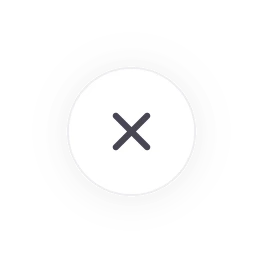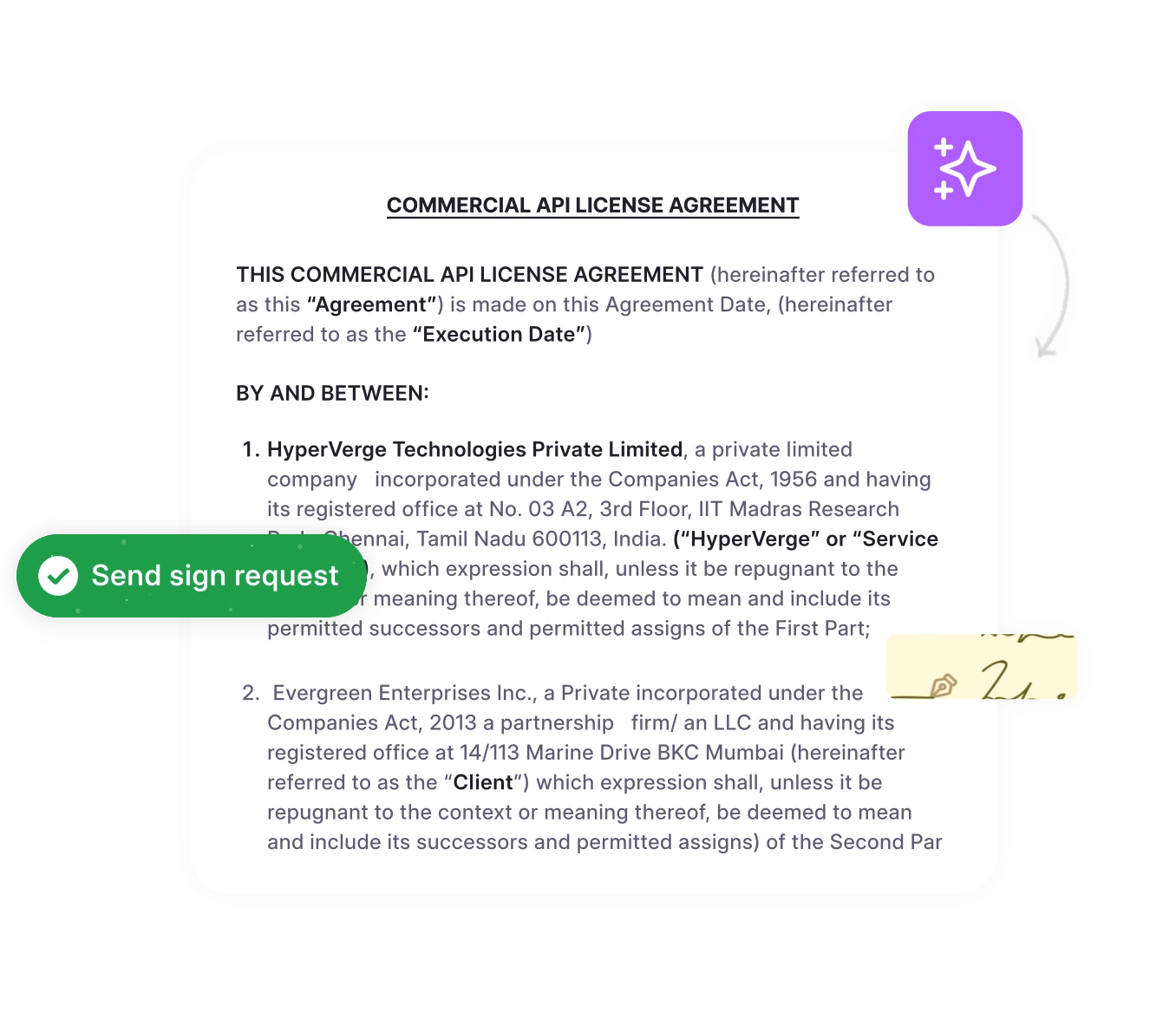Google Docs is a go-to tool for many teams, but are you using it effectively for contract redlining? Whether you’re negotiating an NDA, reviewing a Master Services Agreement, or revising terms with a vendor, knowing how to redline in Google Docs ensures clarity, accountability, and faster turnarounds.
Redlining helps ensure that every proposed change is visible, traceable, and clearly communicated between parties.
This guide will show you how to use a Google Docs file for the redline contract using Suggesting mode, comments, and version history.
We’ll also explore its pros and challenges and show you how to elevate your contract management with tools like contract management software.
Contract redlining then vs now: manual vs digital workflows
Traditional way: Redlining contracts used to be tedious. Legal teams would print agreements, manually mark them up, and scan or email versions back and forth. Every change had to be reviewed line by line – often across multiple, unorganized versions.
Digital workflows: Today, tools like Google Docs have entirely transformed the process. Teams can collaborate in real time, suggest edits in Suggesting mode, leave threaded comments, and track every change without losing the original version or context.
| Aspect | Traditional Redlining | Redlining on G-docs |
| Speed | Slow and manual | Fast and collaborative |
| Visibility | Hard to track edits | All changes are transparent |
| Collaboration | Limited, one at a time | Real-time teamwork |
| Version control | Prone to confusion or data loss | Built-in version history & comments |
Digital redlining simplifies the process and brings much-needed clarity to your contracts, especially when things get complex.
Both traditional and digital redlining rarely stand alone as effective negotiation strategies.
According to WCC, AI is helping organizations better analyze and segment contract types and risk allocations that are relevant to specific transactions. Examples include:
- Identifying industry and organizational benchmarks and clause deviations
- Proactively updating clause libraries for faster contract creation processes
- Equipping negotiators with pre-approved fall-back terms for 80% faster negotiations<
How to redline in Google Docs in 7 steps
Follow these 7 steps to redline contracts in a Google document:
Step1: Open the document
Open the Google document you want to redline. Ensure all collaborators have the necessary editing permissions or can suggest or comment, based on their roles. Giving other collaborators the right level of access prevents accidental direct changes.
Step 2: Enable suggesting mode
To begin redlining, click on the pencil icon in the upper right corner of the document. From the drop down menu, select “Suggesting.” Any edits you make in this mode will appear as proposed changes, not direct edits.
Suggesting mode helps track changes in Google Docs, but it lacks the control and automation found in contract negotiation software, which supports approval routing, clause-level contract tracking, and legal review flows.
Once you’ve successfully activated Suggesting mode, your edits will be logged with your name and timestamp.
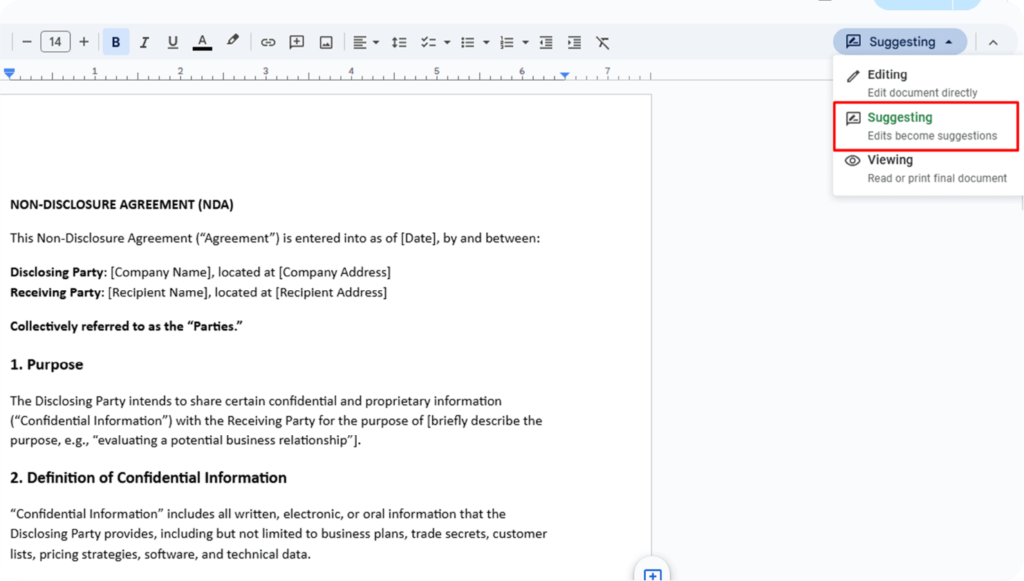
Step 3. Make in-line edits
In Suggesting mode, changes will be visible to everyone. For example:
- To add text: Type new content. It will be color-coded and tagged as a suggestion.
- To delete: Highlight text and press delete or backspace—it will be struck through.
- To modify: Edit directly. Your version appears as a tracked suggestion.
Teammates can then review suggestions and accept, reject, or leave comments for more detail or clarification before making edits.
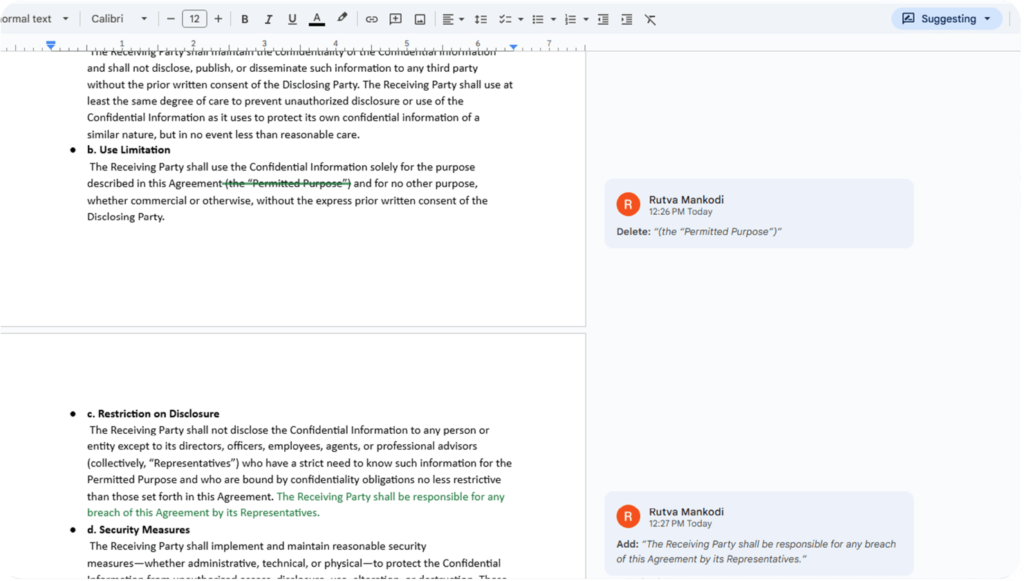
Step 4. Add comments
If you need to explain a change or ask for clarification, highlight the relevant text and click the “Comment” button in the toolbar, or right-click and select “Comment.” A comment box will appear on the right side, allowing you to provide detailed feedback.
Once addressed, use the “Resolve” button to mark it as a resolved comment, keeping your collaboration space clean and updated.
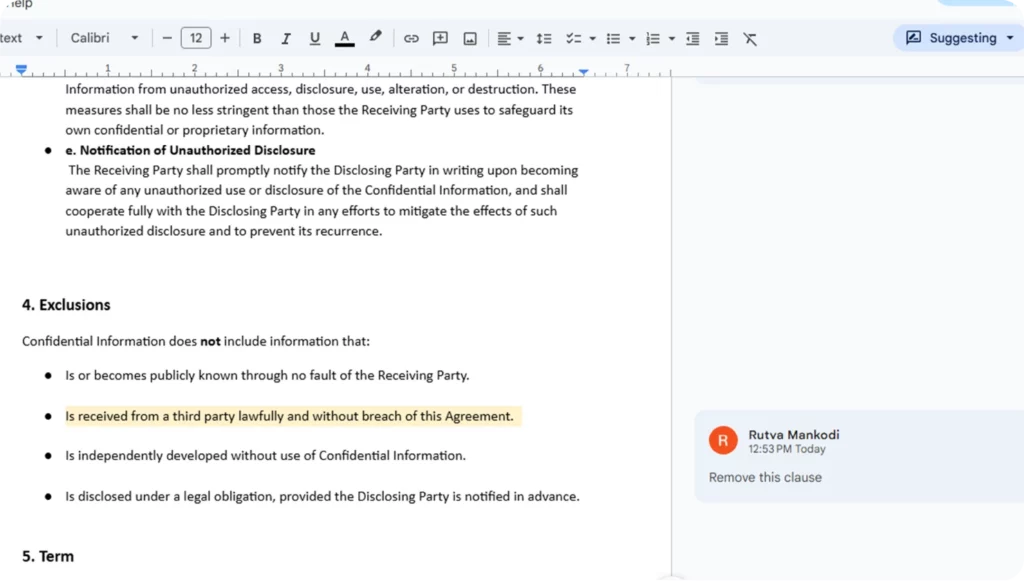
Step 5. Accept or reject changes
As the document owner or a collaborator, you can accept or reject each suggested change:
- Click the checkmark to accept.
- Click the “X” to reject. Once accepted, the suggestion is permanently added to the document. Rejected changes are removed.
Accepted suggestions become part of the document; rejected ones are removed. This keeps all the changes you approve intentional and documented.
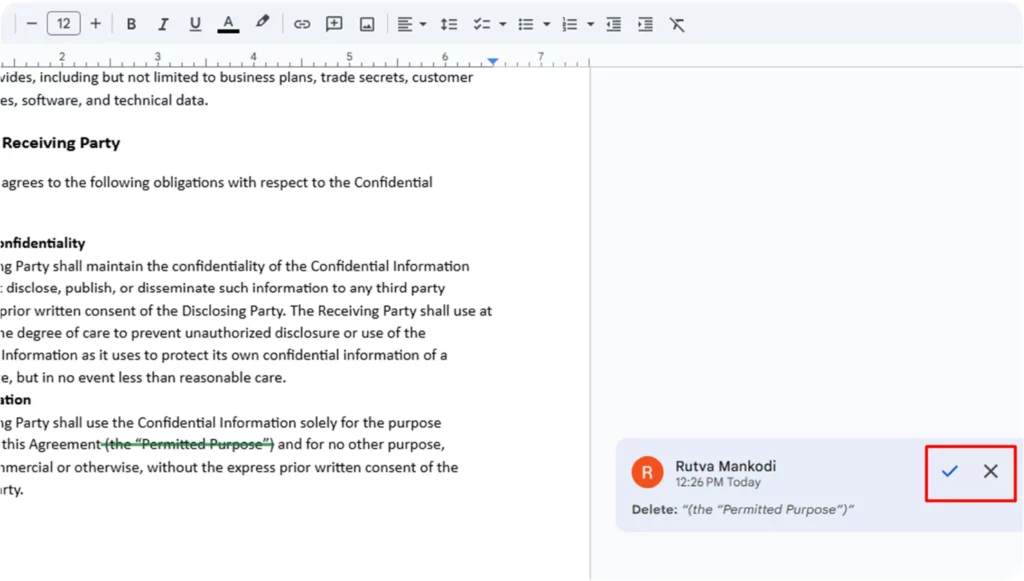
Step 6. Track and review all the edits
Go to File → Version History → See version history to view past edits. This shows who made what changes and when especially useful if you need to revert to a previous Google Docs version or track further changes.
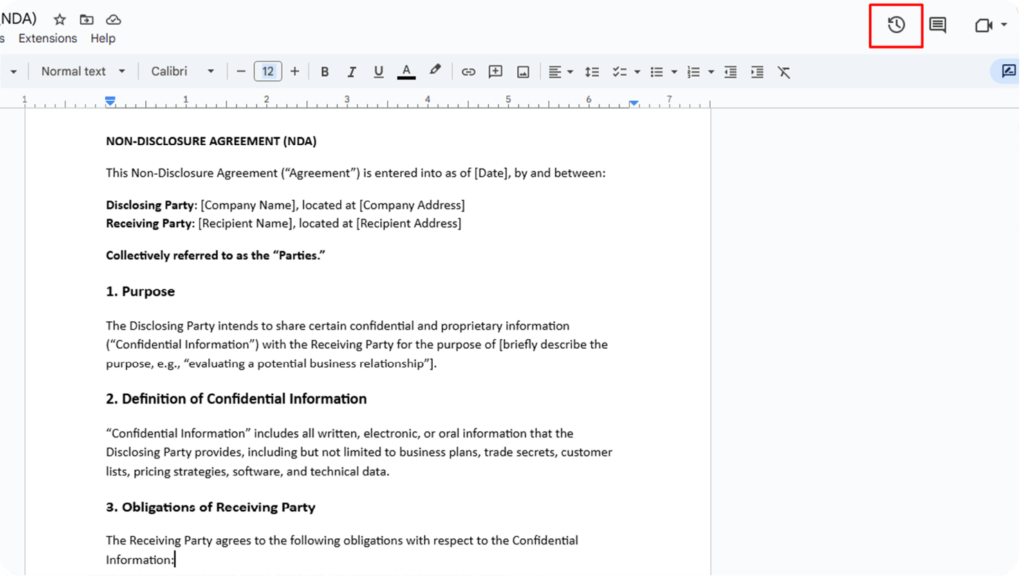
Step 7. Finalize the document
After accepting or rejecting all the comments and suggestions:
- Switch back to editing mode or viewing mode
- Apply any final formatting
- Save or export the final version as a PDF or DOCX
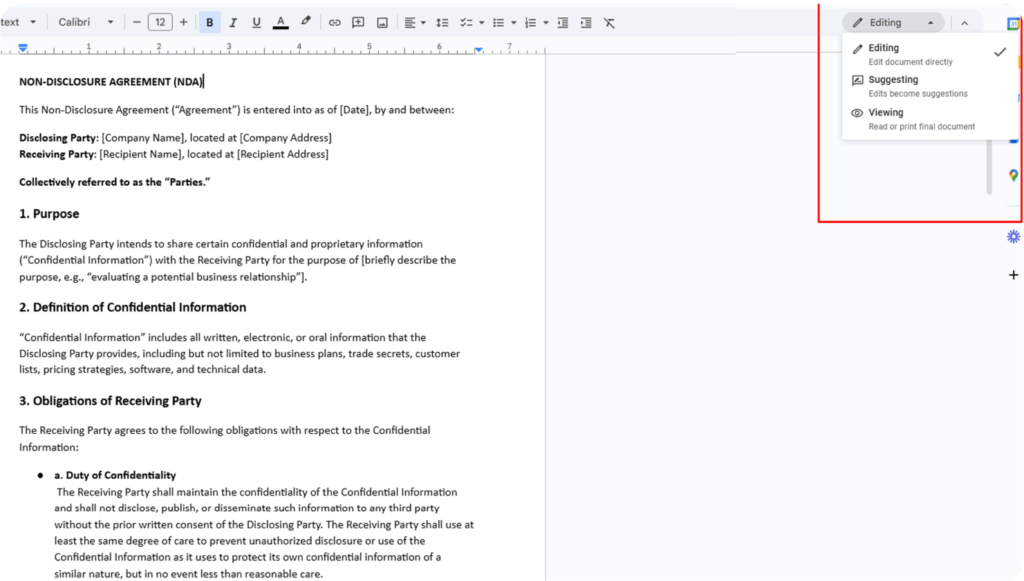
Upgrade Google docs with legal-grade redlining
HyperStart CLM brings automation, clause libraries, and audit-ready tracking to your existing documents. Save time, reduce risk, and accelerate every contract.
Book a DemoChallenges of using Google docs for legal teams
While Google Docs is a convenient tool for everyday collaboration, it has several limitations that make it unsuitable for handling legal contract reviews and contract negotiations at scale. Here’s why legal teams often struggle when relying on G-docs alone:
1. Lack of legal-grade redlining capabilities
While suggestion mode helps track changes in Google, it lacks the detail and control needed for legal redlining. For instance, it doesn’t catch subtle formatting shifts or complex clause rewrites like Microsoft Word’s Track Changes. Word also offers more control over what edits get tracked.
Without such precision, even minor missed edits can have significant legal implications.
Also, if someone makes direct changes outside Suggesting mode, those edits go live without review, a major risk.
2. No built-in clause library or standard templates
One of the biggest time drains for legal professionals is repeatedly searching for previously used language or legal clauses. Google Docs doesn’t allow teams to pull from a pre-approved clause library. Legal professionals often resort to copy-pasting from past Microsoft Word documents or scattered files, which introduces inconsistency and risks using outdated language.
Legal teams spend more time reworking contracts without standardized language and less time moving deals forward.
3. Missing approval workflows for legal review
Contracts typically go through several layers of review legal, finance, compliance, executive teams, and sometimes third-party reviewers. Google Docs lacks a built-in workflow system to route contracts through legal, finance, or executive teams. In contrast, a modern CLM supports structured contract approval processes, ensuring the right people review the right clauses—at the right time.
There’s no automated notification, status tracking, or centralized dashboard to see where the contract stands. As a result, approvals often get delayed or lost in long email threads. Legal teams end up chasing updates manually, which slows down the contract lifecycle and increases frustration for everyone involved.
4. Inability to track key contract metadata
Metadata is essential for contract management. Google Docs doesn’t support capturing key contract metadata like value, renewal terms, or counterparty names. Without proper contract data management, this leads to missed renewals, audit issues, and reporting gaps. In Google Docs, all of this has to be managed manually usually in separate spreadsheets or email chains.
This disconnect makes it difficult to organize, report on, or search for contracts based on specific terms. It also puts teams at risk of missing renewals or obligations because there’s no centralized system keeping track of key details.
5. Risk of undocumented or uncontrolled changes
Google Docs allows real-time collaboration but that can become a risk if not handled properly. If even one team member forgets to switch to Suggesting mode, their edits go live without tracking. There’s also no way to lock down certain sections or set reviewer-only roles unless you restrict access completely.
This means unauthorized or accidental changes can sneak into the contract, especially in large teams or external collaborations. Without version control or a proper audit trail, it’s hard to trace who made what change and when creating different versions. Which leads to serious problems for legal teams needing accountability.
6. Basic sharing settings with limited document security
Security is a major concern when dealing with contracts, especially those containing confidential or sensitive information. While Google Docs offers basic sharing settings like viewing, commenting, or editing it doesn’t go far enough for legal-grade protection.
There are no features for watermarking, redacting sensitive data, controlling access by document section, or tracking document downloads. External users may accidentally be given full edit rights, or internal users might access documents they shouldn’t. For legal teams who need tight control, audit logs, and compliance readiness, these limitations can be a dealbreaker.
How contract management software helps in Google Doc redlining
Many contract management platforms now integrate with Google Docs to give legal teams the best of both worlds, familiar editing tools combined with legal-grade functionality.
Here’s how the integration works:
| Feature | Google Docs Alone | With CLM integration |
| Real-time editing | ||
| Track changes | Basic (Suggesting mode) | Advanced with full version history |
| Clause library | ||
| Approval workflows | ||
| Metadata capture | ||
| Document security | Basic sharing settings | Legal-grade access control and audit trails |
How Google Docs integrates with CLM platforms for contract redlining
Embedding Google Docs within the contract management software, teams can redline documents using Google’s interface while benefiting from advanced legal features. Here’s how:
- Redline in Google Docs as usual using Suggesting mode.
- Use the clause library to insert standardized, compliant language with one click.
- Trigger automated workflows to route the document for legal, finance, and executive reviews.
- Track all versions and who made what change with a built-in audit trail.
- Capture metadata directly from the document to a searchable repository.
- Secure the contract with role-based permissions and section-specific access.
With the right contract management software, you can collaborate in Google Docs while keeping full control over approvals, version history, and compliance.
Frequently asked questions
- Always use Suggesting mode – never edit directly
- Tag collaborators with @mentions and assign comments
- Be clear and direct in comments (e.g., "Please rephrase Clause 2.3 to..." instead of "Unclear")
- Regularly resolve completed comments to reduce clutter
- Summarize major changes in a final comment before marking the doc as complete
- Use consistent formatting and heading structure for professionalism
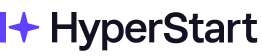


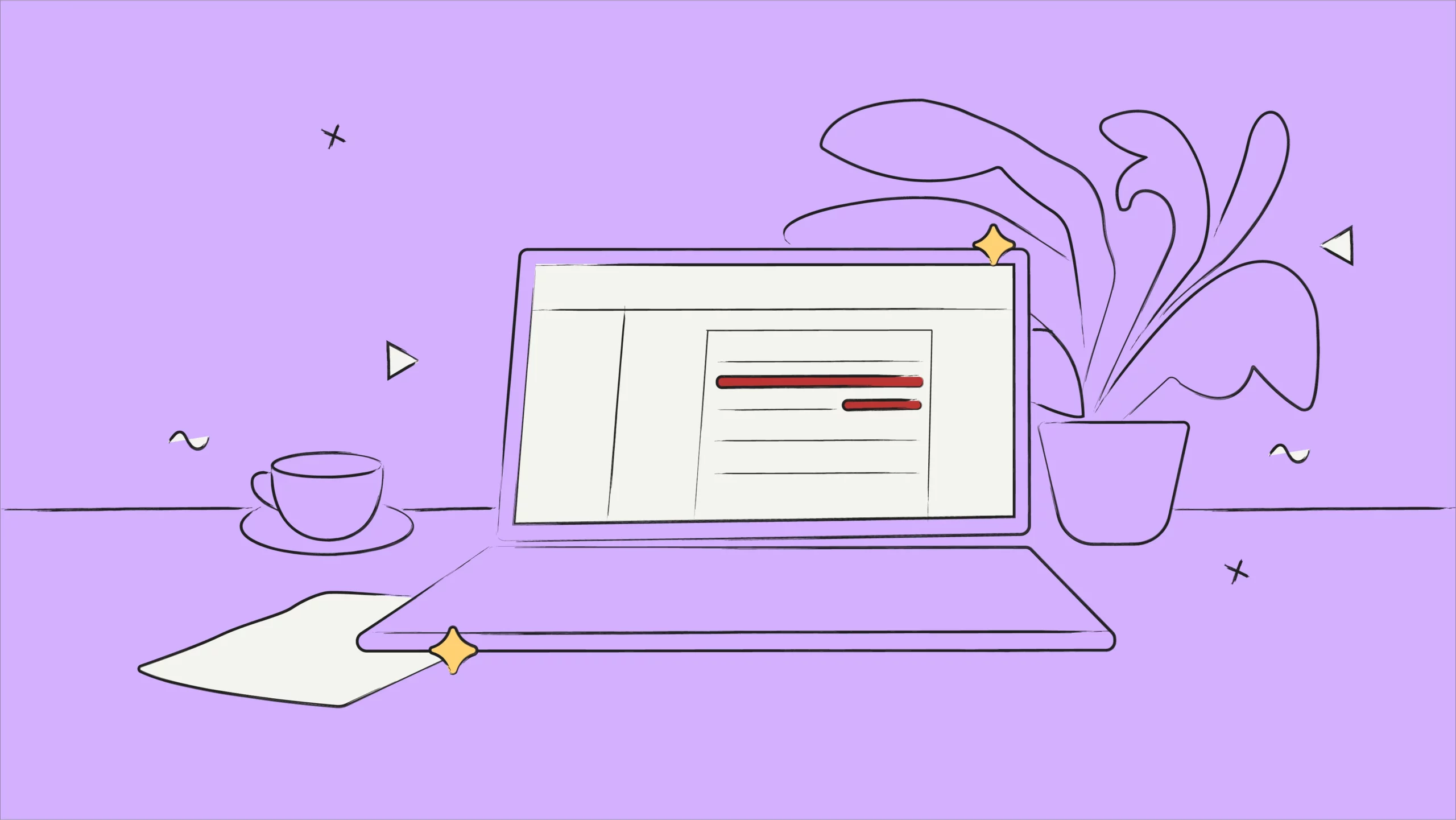



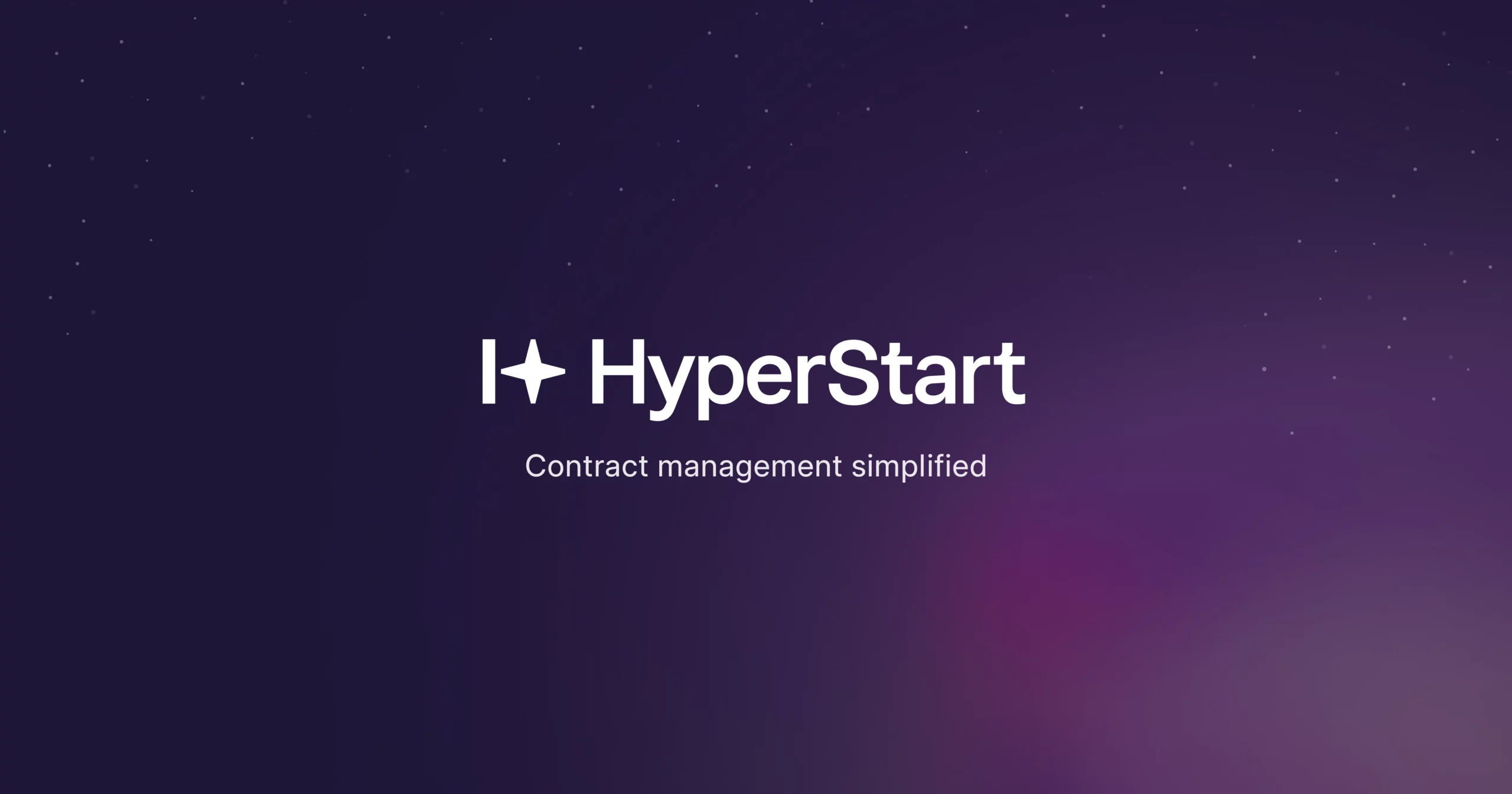
![A Guide to Contract Redlining [Challenges + Solutions + Top Software Tools]](https://www.hyperstart.com/wp-content/uploads/2024/07/Blog-82-purple-scaled.webp)